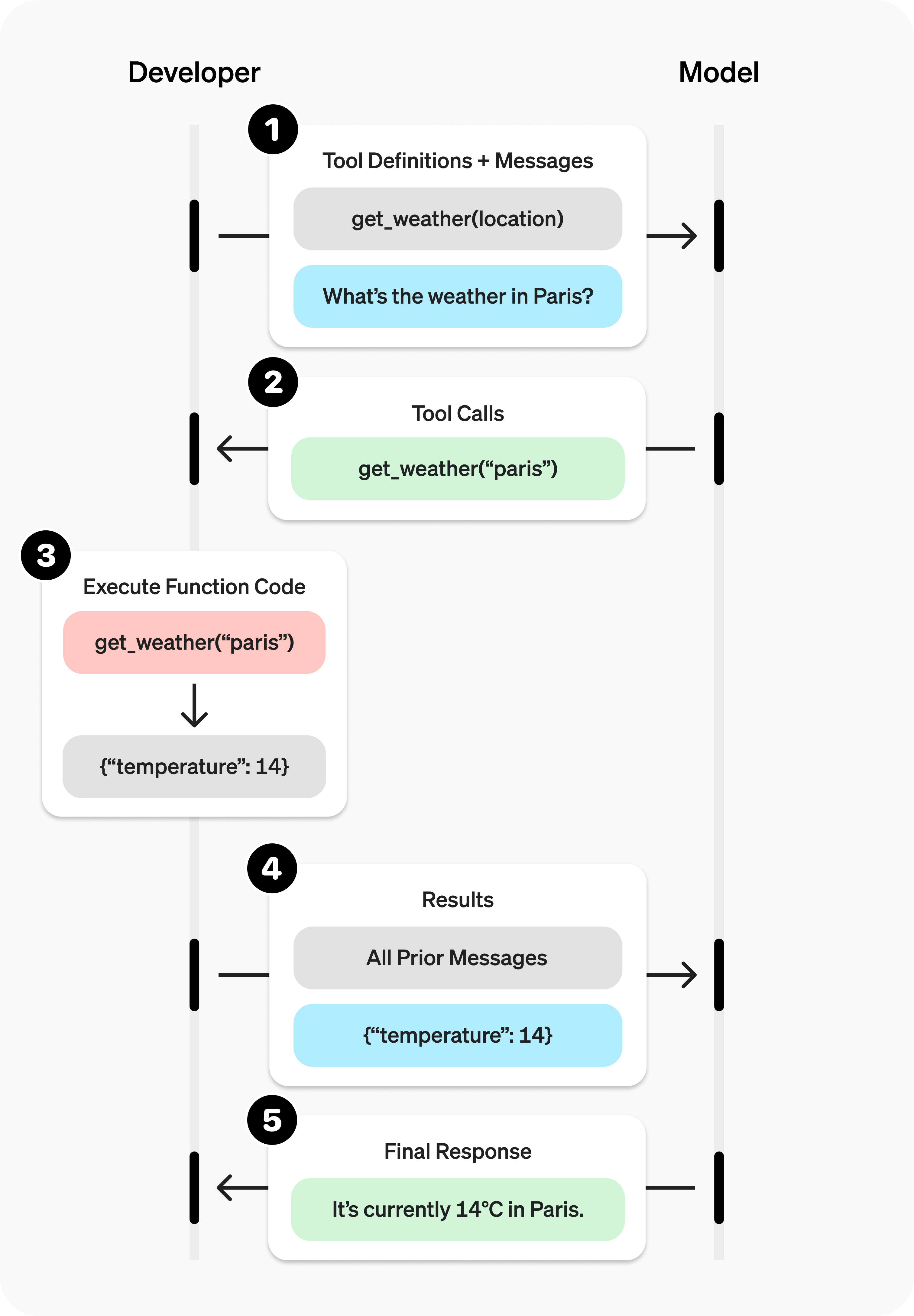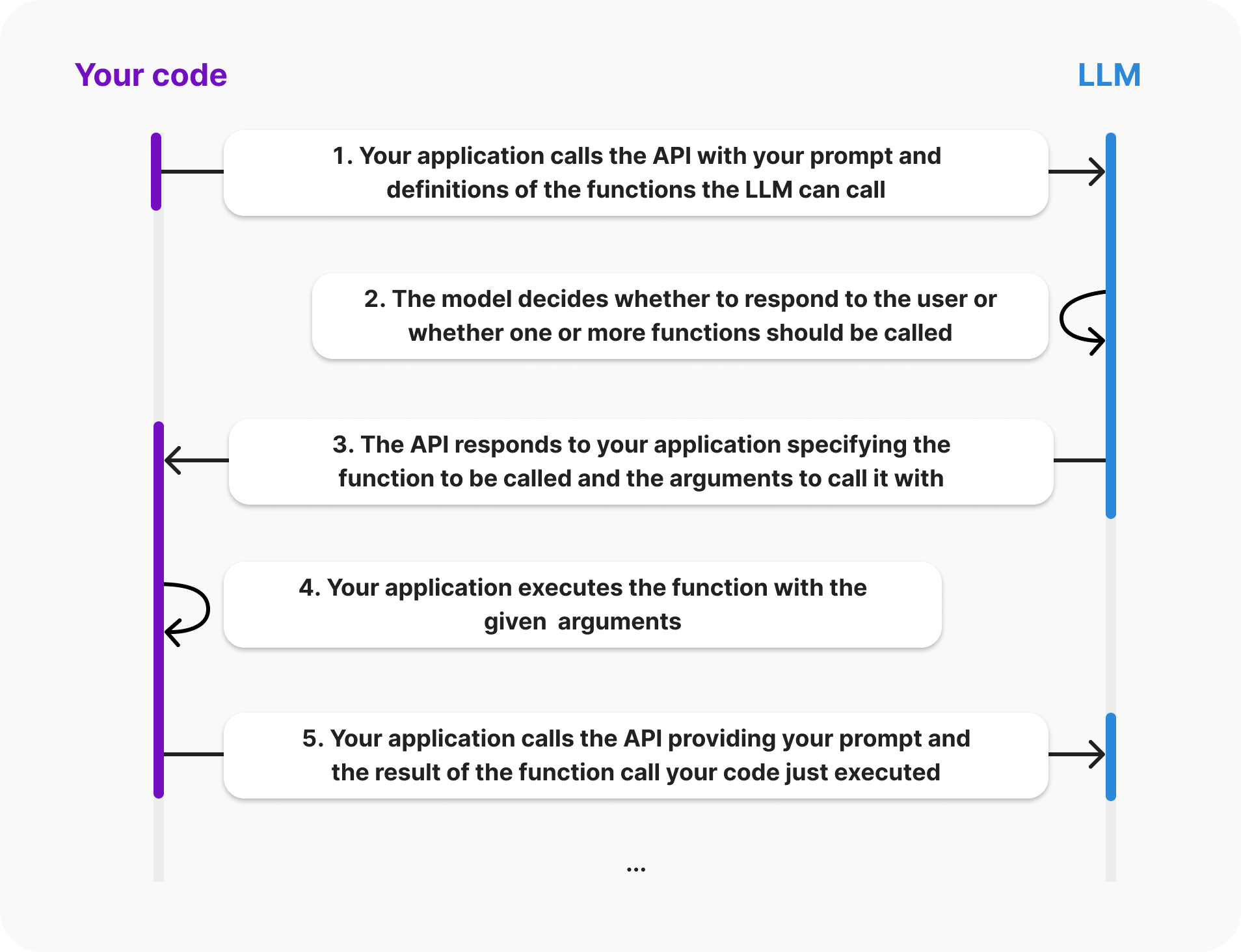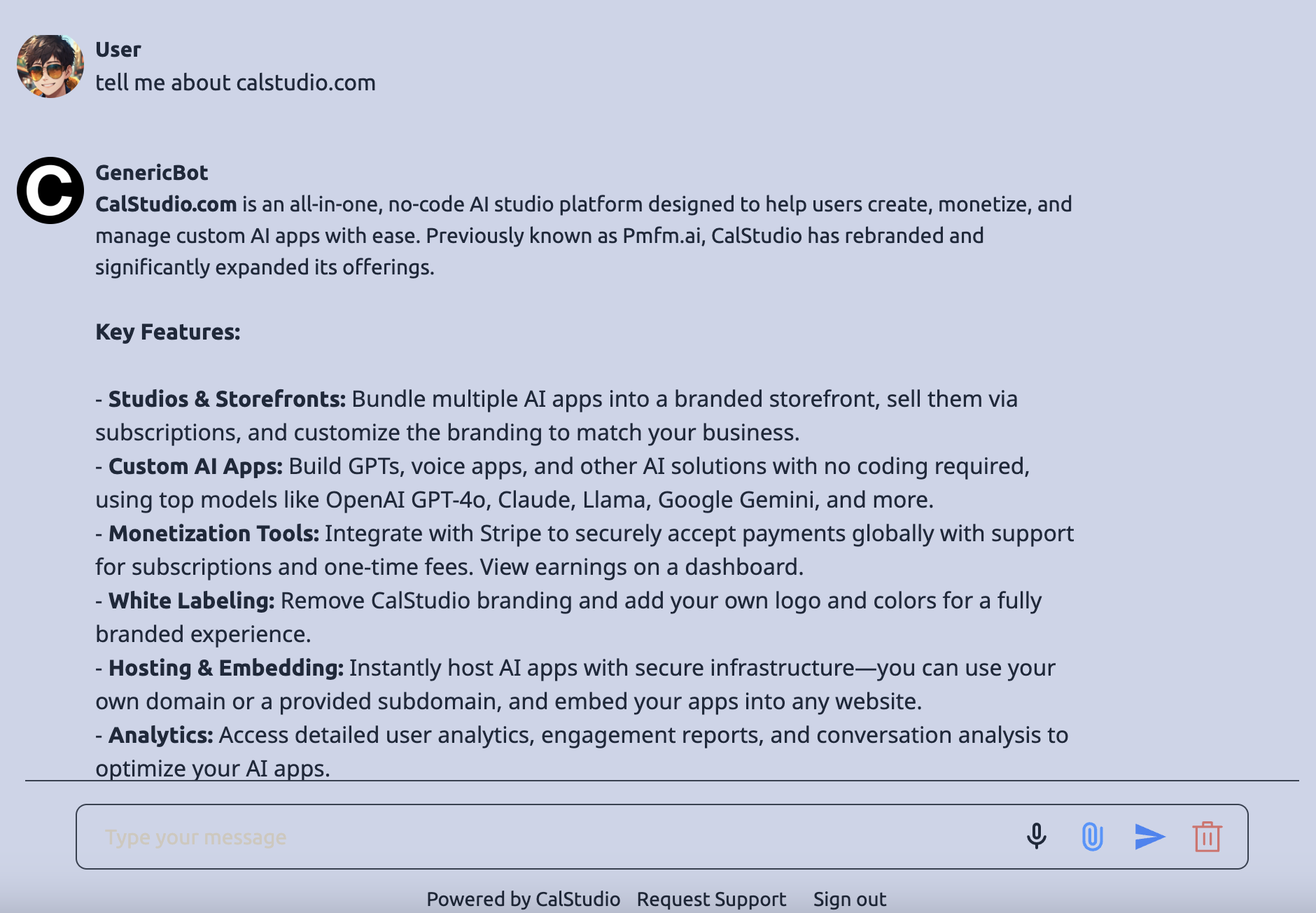What is OpenAI's Model Context Protocol (MCP)?
The Model Context Protocol (MCP) is OpenAI's groundbreaking standard that enables AI models to securely connect with external data sources and tools. With the recent AgentKit announcement, OpenAI has made it easier than ever to build sophisticated AI agents that can:
- Access live databases and APIs
- Interact with web services and external tools
- Maintain context across multiple data sources
- Execute complex multi-step workflows
Why MCP Matters for AI Agent Development
Traditional AI models are limited to their training data, but MCP changes everything. Instead of static responses, your AI agents can now:
Real-Time Data Access
Connect to live databases, APIs, and external services for up-to-date information.
Tool Integration
Use external tools like calculators, search engines, and custom APIs seamlessly.
Secure Connections
Built-in security protocols ensure safe data access and user privacy.
Standardized Protocol
Universal standard works across different AI models and platforms.
OpenAI's AgentKit: The Game Changer
With the recent AgentKit announcement, OpenAI has simplified the process of building AI agents. AgentKit provides:
- Pre-built MCP Connectors: Ready-to-use integrations for popular services
- Visual Agent Builder: No-code interface for creating complex agents
- Template Library: Starting points for common use cases
- Enterprise Security: Built-in compliance and data protection
Pro Tip
AgentKit works seamlessly with CalStudio's MCP implementation. You can build agents in AgentKit and deploy them using CalStudio's platform for maximum flexibility.
Step-by-Step Guide: Building Your First MCP AI Agent
Let's create a practical AI agent that can access real-time stock data and provide investment insights. We'll use CalStudio's MCP integration for this tutorial.
Set Up Your MCP Server
First, configure your MCP server to connect to a financial data API. Here's the basic structure:
{
"server_label": "stock-data-mcp",
"server_url": "https://api.stockdata.com/mcp",
"allowed_tools": [
"get_stock_price",
"get_market_trends",
"get_company_news"
],
"require_approval": "never"
}
Create Your AI Agent in CalStudio
Navigate to CalStudio's bot creation interface:
- Select a GPT model (GPT-4 or GPT-4o recommended)
- Choose "Responses API" as your API type
- The MCP section will automatically appear
- Click "Add MCP Server" and configure your connection
Configure Agent Permissions
Set up your agent's access controls:
- Server Label: A human-readable name for your MCP server
- Server URL: The endpoint where your MCP server is hosted
- Allowed Tools: Specify which tools the agent can access
- Approval Settings: Choose when to require human approval
Security Note: Always use HTTPS URLs and implement proper authentication for production MCP servers.
Write Your Agent Prompt
Create a detailed system prompt that defines your agent's behavior:
You are StockBot, an AI financial advisor with access to real-time market data. Your capabilities: - Access live stock prices and market data - Analyze market trends and patterns - Provide investment insights and recommendations - Fetch company news and earnings reports Always: - Provide data sources and timestamps - Include risk disclaimers with investment advice - Explain your reasoning clearly - Ask for clarification when requests are ambiguous When accessing external data: 1. Use the get_stock_price tool for current prices 2. Use get_market_trends for broader market analysis 3. Use get_company_news for recent developments Format your responses clearly with bullet points and relevant data.
Test Your MCP Agent
Before going live, thoroughly test your agent:
Sample Test Conversations:
- User: "What's the current price of AAPL?"
- User: "Give me a market analysis for the tech sector"
- User: "What are the latest news about Tesla?"
- User: "Should I invest in renewable energy stocks?"
Advanced MCP Use Cases
Once you master the basics, explore these advanced MCP implementations:
Multi-Source Data Agent
Combine multiple MCP servers (financial data, news APIs, social media) for comprehensive market analysis.
Workflow Automation Agent
Create agents that can execute complex business processes across multiple systems.
Research & Analysis Agent
Build agents that can gather information from academic databases, research papers, and expert sources.
Best Practices for MCP Agent Development
🔐 Security First
- Always use HTTPS for MCP server URLs
- Implement proper authentication and rate limiting
- Use approval requirements for sensitive operations
- Regularly audit tool permissions
⚡ Performance Optimization
- Limit allowed_tools to only what you need
- Implement caching for frequently accessed data
- Use specific, focused prompts to reduce API calls
- Monitor and optimize response times
📊 Monitoring & Analytics
- Track MCP tool usage and success rates
- Monitor for errors and implement fallbacks
- Log important interactions for debugging
- Set up alerts for system issues
Common MCP Integration Patterns
Popular MCP Server Configurations
📊 Analytics Agent
{
"server_label": "analytics-hub",
"server_url": "https://api.analytics.com/mcp",
"allowed_tools": [
"get_website_metrics",
"generate_report",
"export_data"
],
"require_approval": "never"
}
🛒 E-commerce Agent
{
"server_label": "ecommerce-tools",
"server_url": "https://shop.example.com/mcp",
"allowed_tools": [
"search_products",
"check_inventory",
"process_order"
],
"require_approval": "always"
}
Troubleshooting Common Issues
⚠️ MCP Server Connection Issues
- Problem: Agent can't connect to MCP server
- Solutions: Verify URL, check HTTPS, test server health endpoint
⚠️ Tool Permission Errors
- Problem: Agent reports tool access denied
- Solutions: Check allowed_tools array, verify tool names match exactly
ℹ️ Slow Response Times
- Problem: Agent responses are slow
- Solutions: Optimize MCP server, implement caching, reduce tool calls
The Future of AI Agents with MCP
OpenAI's MCP represents a fundamental shift in how AI agents operate. As the protocol evolves, we can expect:
- Broader Adoption: More services will provide native MCP integration
- Enhanced Security: Advanced authentication and permission systems
- Performance Improvements: Faster tool execution and better caching
- Visual Development: No-code MCP server builders and configurators
Stay Ahead of the Curve
MCP is still evolving rapidly. Follow OpenAI's AgentKit updates and experiment with different MCP server configurations to discover new possibilities for your AI agents.